Before we proceed to the Windows server firewall and how to add rules and ports, let’s first discuss the windows server.
Table of contents
1. What are windows servers?
Windows servers are normal servers just like Linux servers hosted on VPS or Dedicated Servers. Their backend mechanism is the same the only difference is that it used the Windows operating system. They are used for multiple purposes such as hosting websites, managing networks and providing access to centralized data and applications. There are multiple applications that can be installed and configured on windows servers such as Plesk etc. You can set up Saas (Software as a Service) on a windows server.
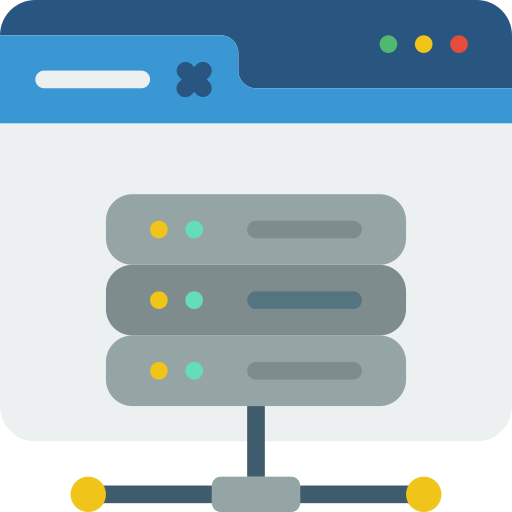
It can be used to set up and manage multiple server roles such as DNS, DHCP, Server Manager, network manager, etc. It also includes features such as Remote Desktop Services which allow users to access a remote desktop from anywhere around the world (where the internet is available). HyperV is a virtualization platform.
€ 2.99
First Month
2. What is Firewall?
A firewall is a system or software that controls the incoming and outgoing network traffic based on a set of security rules. It can be used in multiple operating systems and network interfaces.
In windows, It provides a graphical user interface that helps the user to perform the functions of a firewall such as Whitelist/Blacklist IPs, open/close ports, and manage TCP/UDP ports easily but in Linux, all of the functions of a firewall are implemented using commands through command line interface.
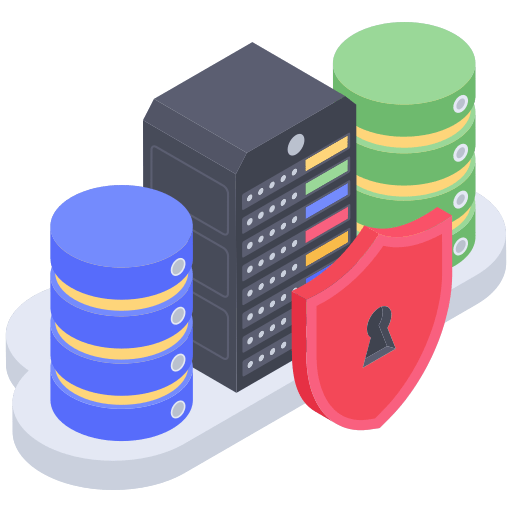
It can also be configured to work at different levels of the network stack, such as the network, transport, or application layers. Windows comes with a built-in firewall that can be configured and managed through the windows defender security center. In Linux, it can be configured using UFW, IPtables, firewalld, etc.
3. Windows Firewall
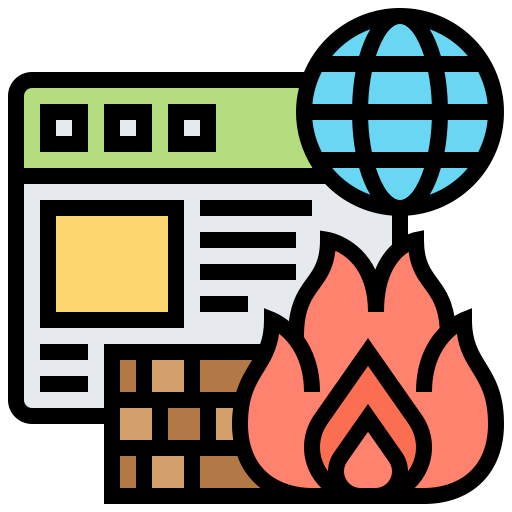
A windows firewall can be configured and managed through windows defender (located in the control panel of windows) and perform functions such as allowing some programs to network, Blacklist domains, adding TCP/UDP ports, etc. You can allow connections on specific ports. There are multiple rules configurations you can perform in windows firewall.
4. Windows Server Firewall – Add TCP/UDP Ports
- Step #1 – Go to Start Menu and type “Run” in the search box and open the Run app.
- Step #2 – Type “firewall.cpl” on the input field and click on the OK Button. Then the Windows Firewall window opens.
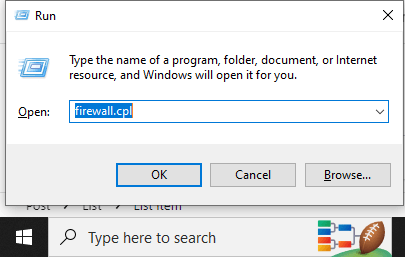
- Step #3 – Click on the “Advanced Settings” Option on the left panel.
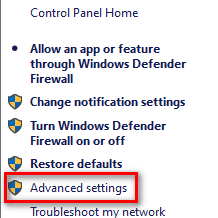
- Step #4 – Click on the “Inbound Rules” option.
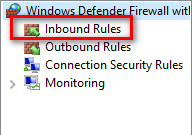
- Step #5 – On the Right panel, click on “New rule”.
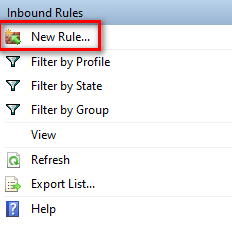
- Step #6 – Under “Rule Type” select the option “Port” and click next.
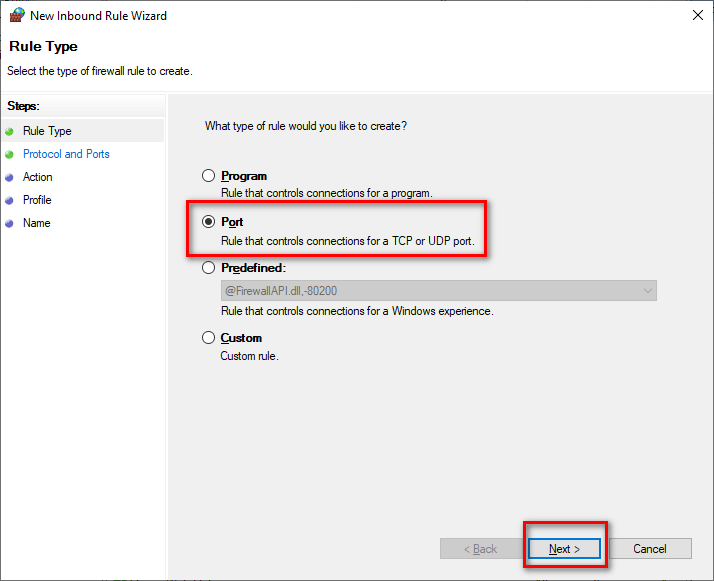
- Step #7 – Select “TCP” or ”UDP” and “specific local ports” options“.
- Step #8 – Type port no in the field next to “specific local ports” and then Click Next.
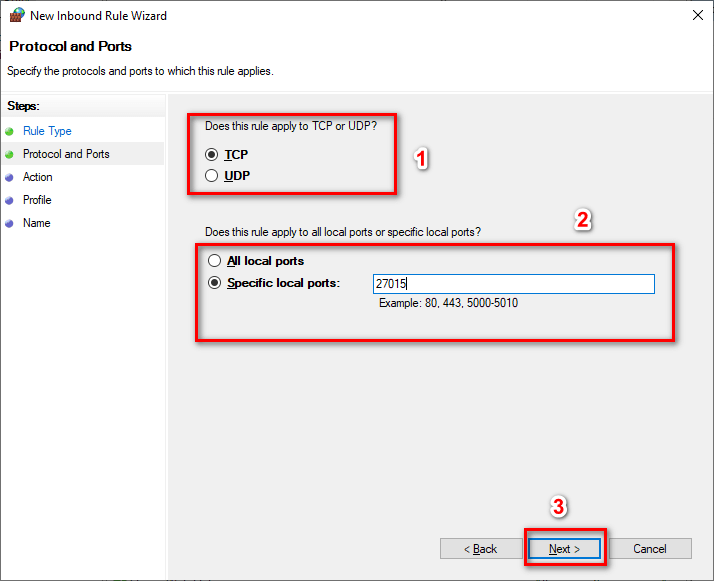
- Step #9 – Select the option “Allow the connection”.
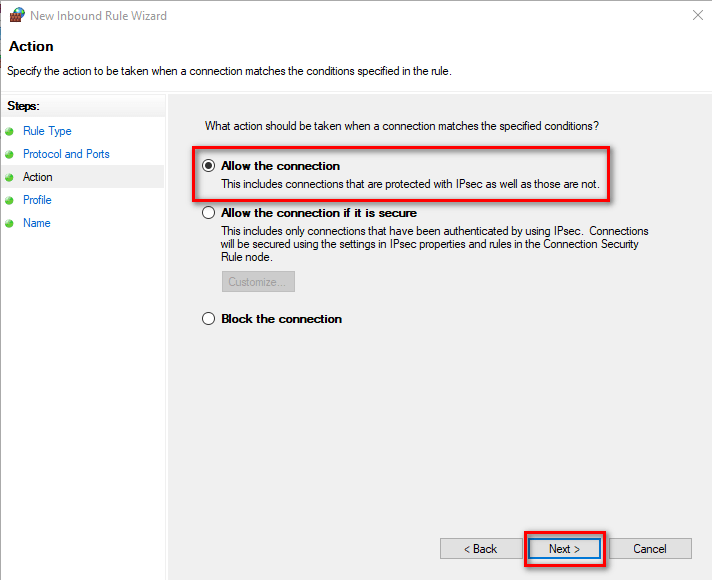
- Step #10 – Do not change any option here. Click Next,
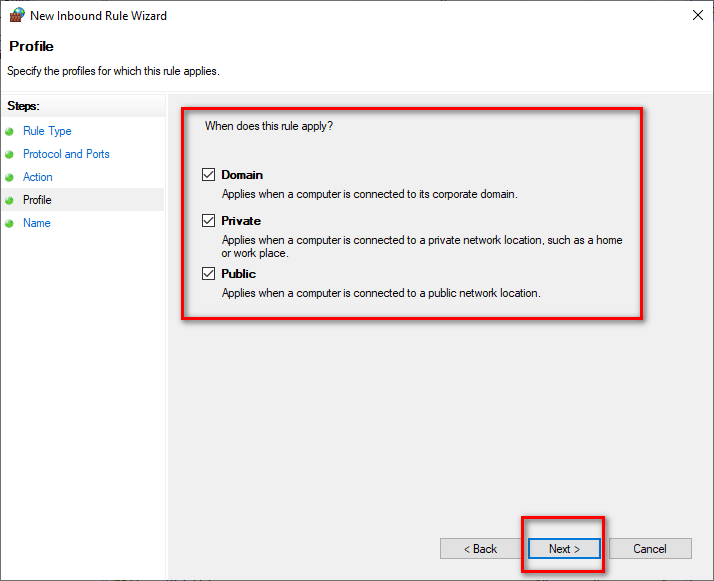
- Step #11 – Specify a name for this rule and then Click Finish.
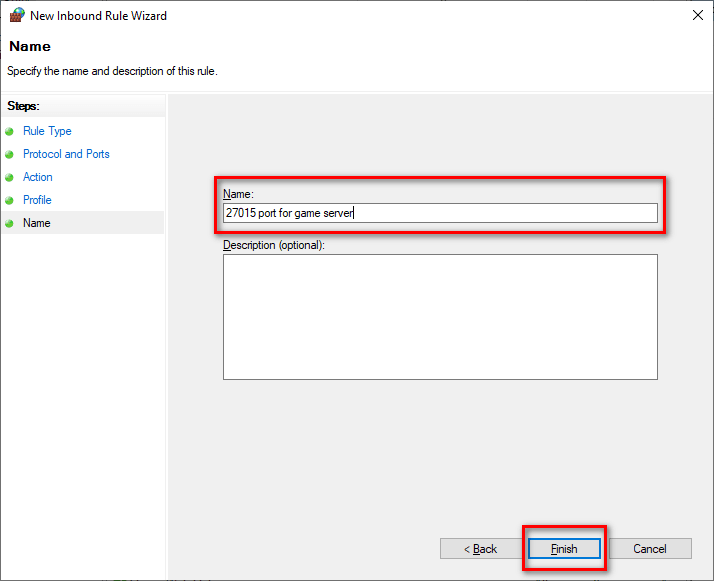
If you want to configure outbound rules then perform the same steps mentioned above for “Outbound Rules”.
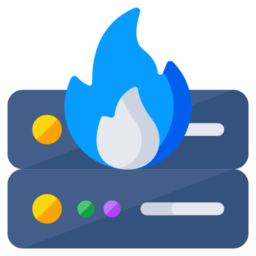
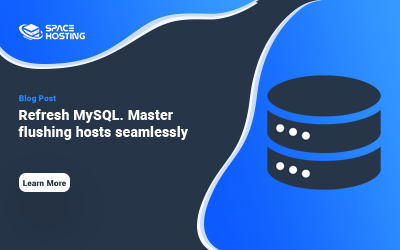
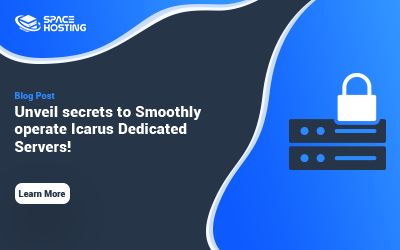
0 Comments