A step-by-step guide on how to connect to a Linux server using SFTP.
Thanks to the SFTP protocol you can easily access your server with an easy graphical interface that shows you all the files and directories that your server has. To connect via SFTP you need WinSCP.
Table of Contents
Step 1: Installing an FTP Program
Install in your pc WinSCP or Filezilla (make sure to install the “Client version” and not the “Server Version”)
Step 2: Obtaining your SFTP details
Before you can start using your SFTP client, you need to get your server’s SFTP details. You can find your login details in your mailbox after purchase or directly by reinstalling the operating system via the panel.

Step 3. Connecting to your SFTP Area
- Start WinSCP and click on “New session”.
- Select “New Site” Select your File protocol.
- When you are about to use FTPS protocol (FTP over TLS/SSL, not SFTP), select FTP and then choose one of the FTPS invocation methods).
- Enter your hostname to the Hostname field, username to the User name, and password to Password.
- You may want to save your session details to a site so you do not need to type them in every time you want to connect.
- Press the Save button and type the site name. Press Login to connect.
How to connect via SSH? You can review our Accessing a Server via SSH: A Step-by-Step Guide
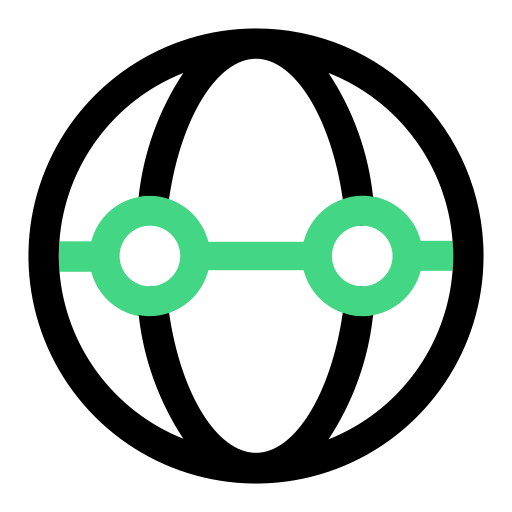
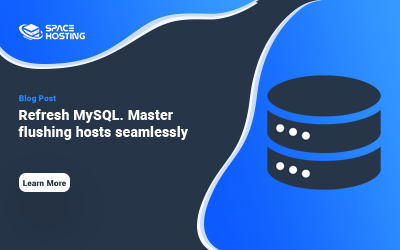
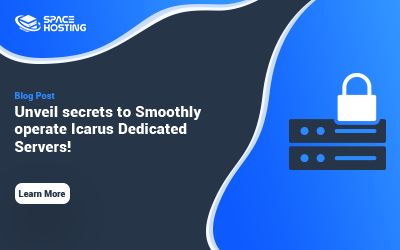
0 Comments