In this guide provided by Space Hosting, you will learn how you can install Multicraft on Linux operating systems such as CentOS. If you don’t own VPS or a DDos Protected Dedicated Servers , you can buy from here.
€ 2.99
First Month
Table of Contents
- Definition of Multiplayer Video Games
- What is a game server?
- What is the purpose of a regular panel or game panel?
- Install Multicraft on Linux – Ubuntu/Debian
As we can see in our daily life that the number of Minecraft game players is increasing day by day. Minecraft is a very popular multiplayer video game that allows multiple players all around the world to play together in one server and have fun through building, survival mode, challenges, etc
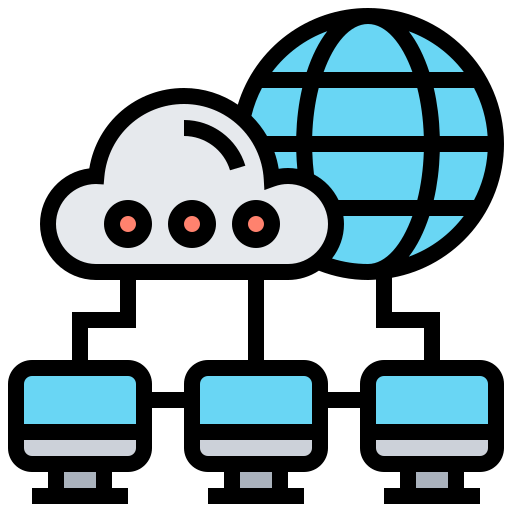
1. Definition of Multiplayer Video Games
Multiplayer video games increase the IQ of the players more if compare with single-player video games because, In multiplayer games, a player’s opponent is also a human (real player) so players can interact with each other, making strategies and possibilities of gameplay increase.
2. What is a game server?
Game servers are often used to host multiplayer games and provide communication between players around the world. The Game Panel is used to manage servers, It includes multiple functions such as Start/Stop operation, console for commands, File manager, FTP Accounts, Server Launch Commands, addons feature, etc. It can also configure the server, and display the usage of the server in graphs.
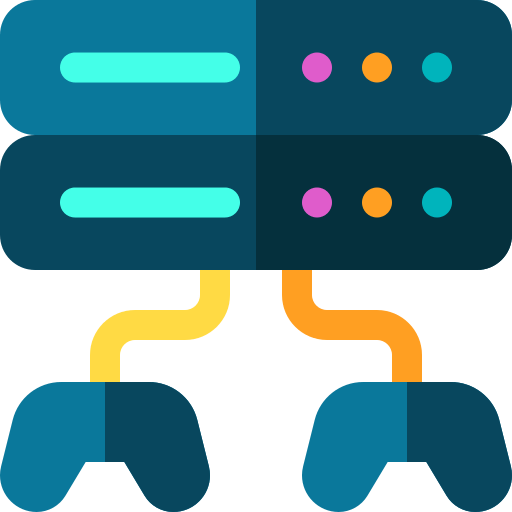
3. What is the purpose of a regular panel or game panel?
To control the servers all around the world there must be a panel that helps to manage and control game servers that include multiple features such as file manager, server console, multiple nodes, users account, commands execution, APIs, mods installation, plugins installation, one-click server installation, etc.
Multicraft (Game Panel) allows multiple features such as scalability, billing integration, proven solution, user-friendly/easy to use, powerful API, Databases, backup, FTP server, plugins installation, etc
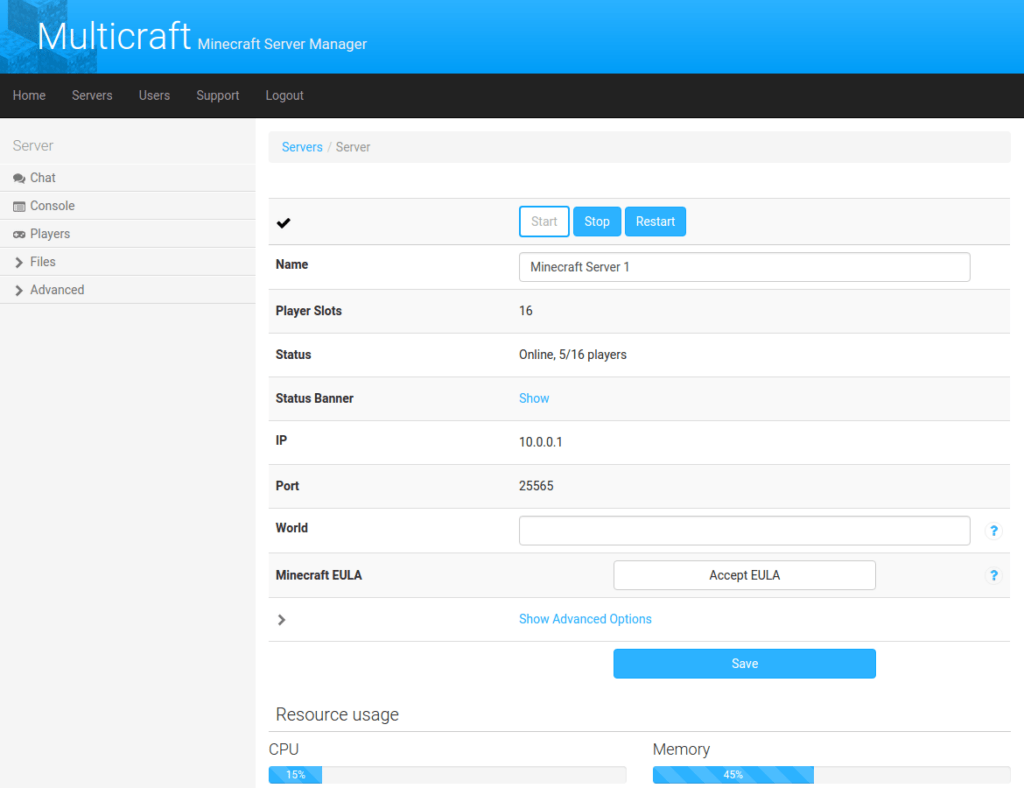
4. Install Multicraft on Linux – Ubuntu/Debian
Before starting the installation, please check your system requirements. Installation can be done in just a few simple steps.
Basic Requirements
- Root Server
- Fresh install Ubuntu/Debian OS
Connect to the server using Putty and type the following commands;
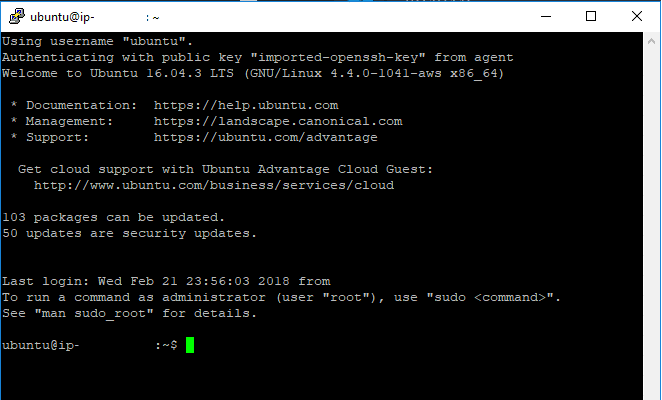
Type the following commands one by one in the SSH Terminal (Putty Screen)
apt-get install apache2 sqlite
apt-get install php7.4 php7.4-sqlite php7.4-gd
apt-get install openjdk-8-jdk
nano /etc/apache2/apache2.confIn the Apache2.conf file, please edit AllowOverride None to AllowOverride All, then Press CTRL + X button and then Y to save a file.
service apache2 reload
wget -O multicraft.tar.gz http://www.multicraft.org/download/index?arch=linux64
tar -xzf multicraft.tar.gz
cd multicraft/
./setup.shNow the installation script started, In the starting, it’ll ask for the configuration in the form of Yes/No, you can press ENTER for using the default value.
After the installation is completed, visit the following URL: http://YourServerIP/multicraft/install.php e.g http://192.168.10.1/multicraft/install.php
Configuration of Game Panel
Type the following commands in order to run the multicraft daemon and delete the install.php (it’s no use now)
/home/minecraft/multicraft/bin/multicraft -v start
rm /var/www/html/multicraft/install.phpThese instructions assume that you have a working installation of Ubuntu 20.04 or Debian and that you have root access to the system. If you do not have root access, you may need to use the “sudo” command to run the install.sh and service multicraft start commands.
Let us know in the comments if you face any trouble 🙂

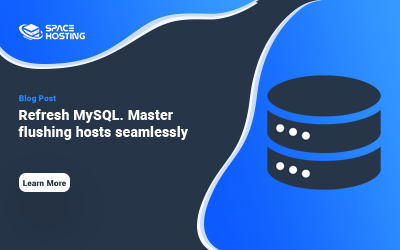
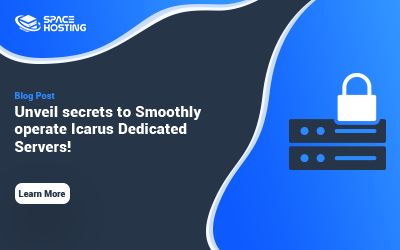
0 Comments