Discover how to securely access your VPS (Virtual Private Server) using SSH (Secure Shell). We offer a step-by-step guide to establishing a connection using the root or VPS Control Panel. In this guide provided by Space Hosting, we will learn how to access VPS via ssh .
Table of Contents
- Introduction
- How is a Terminal Helps you in accessing a VPS via SSH?
- What is Putty?
- How to access VPS via SSH with Putty
- What is VNC?
- How to access VPS via VNC in Space Hosting Control Panel?
Introduction
Navigating the realm of VPS (Virtual Private Server) management, crucial expertise to master is remote server access. Utilizing SSH (Secure Shell) offers a secure route for this, allowing command execution on your server straight from your home computer. This tutorial presents two approaches for VPS access using SSH: authentication via SSH Terminal or log-in through a VNC connection.
SSH Terminal and PuTTY stand as essential resources in the web hosting landscape. These tools facilitate secure access to your VPS (Virtual Private Server), offering a pathway for effective management of your hosting venture, oversight of dedicated servers, and efficient handling of hosting accounts. Irrespective of running a hosting solution, managing a web hosting firm, or partnering with a dedicated server reseller, comprehension of these tools and their usage is vital for smooth proceedings. This guide will examine the intricacies of the SSH Terminal and PuTTY, probing their utility and importance in the hosting sector.
What is SSH Terminal?
SSH Terminal, or Secure Shell Terminal, is a network protocol that provides a secure method to access a remote computer or a server. This terminal is particularly beneficial for managing hosting accounts and virtual private servers in the hosting business.
In the hosting solutions landscape, the SSH Terminal plays an instrumental role, providing a secure communication platform between the user and the server. It enables users to control dedicated servers, manage reseller hosting, and even handle the specifics of game server hosting. This secure platform safeguards the transmission of sensitive data, including passwords, adding an extra layer of security.
The SSH Terminal is primarily used in the context of accessing control panels of web hosting accounts, running server-side commands, transferring files, and managing databases on dedicated servers and virtual private servers. Its robust features and stringent security measures make it a staple in every reseller program and a vital component in the sell dedicated and gaming hosting spectrum.
What is Putty?
PuTTY, the open-source terminal emulator, serves as a platform for the Secure Shell protocol. In the sphere of hosting amenities, PuTTY is frequently employed to create a safe link between the user’s device and the distant server, rendering it a vital element in the functioning of a web hosting enterprise.
Whether you’re dealing with reseller hosting, administering a game server hosting, or offering free game server hosting services, PuTTY proves to be an effective tool. It provides the flexibility to manage your servers from anywhere, contributing significantly to the smooth operation of the hosting accounts, particularly in the gaming hosting arena.
How to access VPS via SSH
- Download Putty, if you don’t have it
- Open Putty to establish SSH connection to VPS
- Type your VPS IP address in the Host Name field. such as 91.244.197.6
- Then type Port in the port field such as 22 (by default). It can be different if you are using a different port
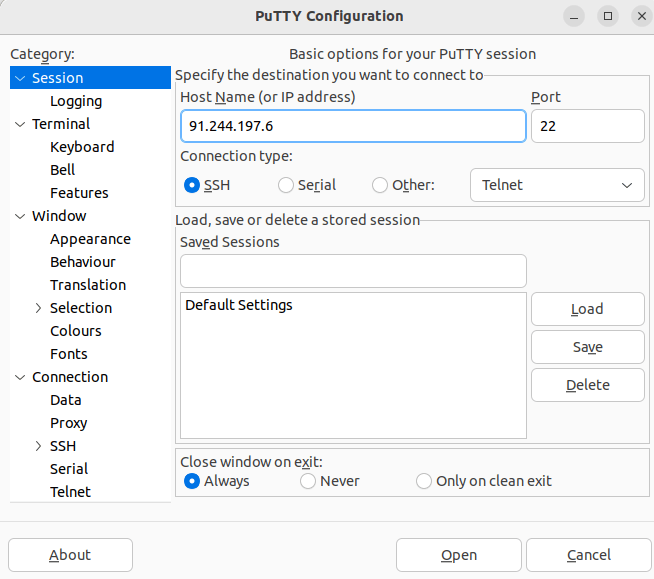
- Click on the Open button to establish the connection
- Type the username in the “login as:” field and then type the password (Note: you will not see the password on screen)
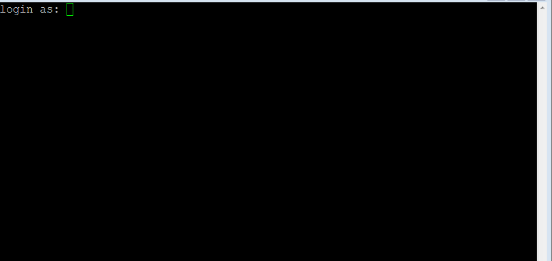
- The username can be different such: as root, ubuntu, centos, etc
- Once the server credentials are verified then your ssh connection will be established
What is VNC?
Virtual Network Computing (VNC) is another valuable tool in the hosting business. Especially for those managing virtual private servers, a VNC connection provides a graphical way to access your VPS, which comes in handy when troubleshooting your server, especially if you’re unable to connect via SSH.
Subsequently, the usual step involves entering the control panel furnished by your hosting firm. Here, you’ll discover the requisite specifics for establishing the VNC link, encompassing the VPS’s IP data and the VNC port digit. Input these into your VNC client and initiate the connection
Like dedicated servers, each VPS in the hosting accounts is unique, and how you access it may vary. If you’re a dedicated server reseller or part of a reseller program, it’s vital to familiarize yourself with these steps to assist your customers better. Even if your primary focus is gaming hosting, understanding VNC connections can help you improve your game server hosting or even sell dedicated game servers.
Remember, whether you’re dealing with traditional web hosting or free game server hosting, knowledge of tools like SSH and VNC can significantly enhance your hosting solutions and expand your hosting services.
How to access VPS via VNC in Space Hosting Control Panel?
you can easily connect to your VPS via the control panel, facilitated by your hosting service. This tool enhances the operational capacity of hosting businesses and enriches the scope of hosting solutions, whether you are focused on traditional web hosting, gaming hosting, or offering dedicated servers as a reseller.
€ 2.99
First Month
- If you don’t have VPS, you can buy easily from Space Hosting.
- Login to the Client Area
- Go to Services Page and choose the VPS service
- Once the page is loaded then scroll down and Click on VNC button
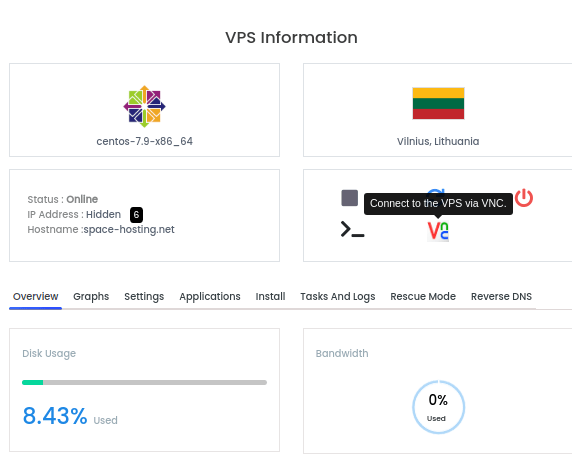
- Then click on Launch HTML5 VNC Client button
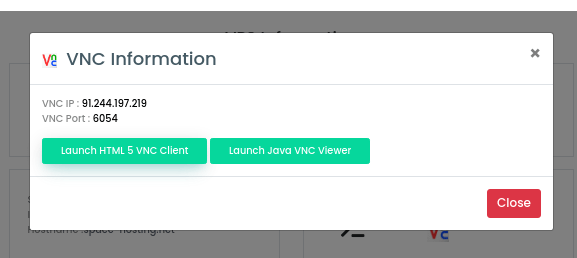
- Once the VNC Client screen popup then type the username and password of the VPS. After the server credentials are verified. Your connection to the VPS will be established
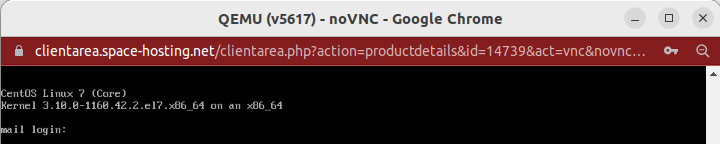
If you need further assistance, please do not hesitate to contact us via ticket.
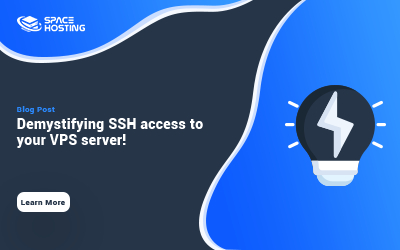
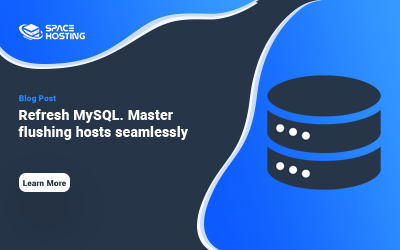
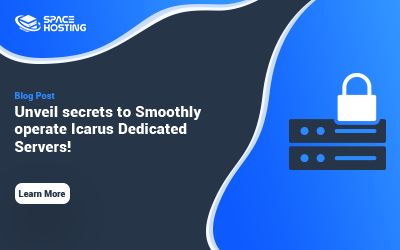
0 Comments