A step-by-step guide on how to install CWP from Virtualizor.
Table of Contents
Overview
Virtualizor allows end users to install Control Panel directly on the VPS. However, shutting down the VPS will be required in the case of Xen and KVM VPS.
NOTE : The Control Panel option should be enabled by Space Hosting. So, in case you cannot see it, write us.
Procedure
Login to Virtualizor Enduser panel -> Select the VM on which you want to install the control panel -> Click on the Install tab -> Click on the Control Panel button. You will get a screen as shown below where you can see the CWP icon for selection. After the selection is done it will ask for a confirmation, an alert will be shown, and click on Yes to begin the installation.
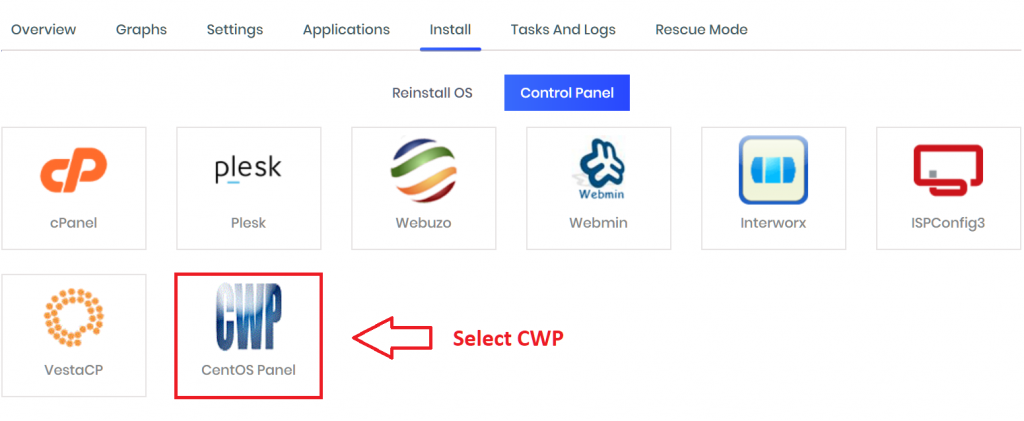
NOTE : For Xen and KVM VPS, you will need to Shutdown and then Start the VPS (not restart). This is required so that Virtualizor can alter files which is not possible during a restart and is only possible during the startup of the VPS after it has been shutdown. For OpenVZ VPS, the installation begins instantly.
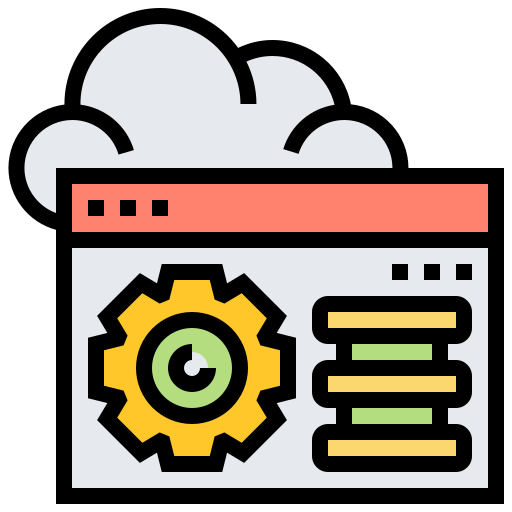
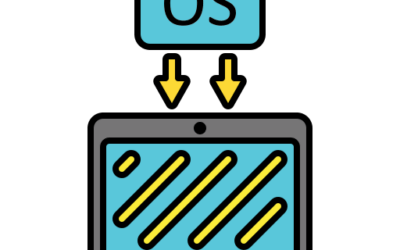
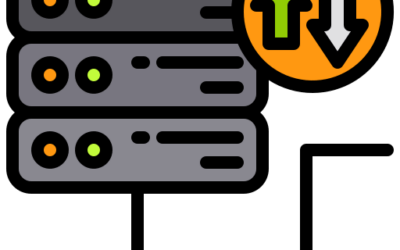
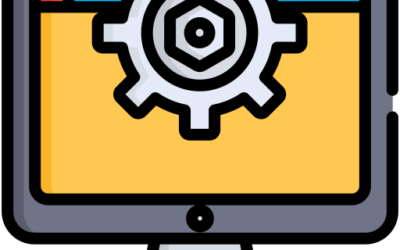
0 reacties