In this tutorial, I’m gonna show how you can check shutdown logs in Windows. This tutorial is specifically for windows operating system users regarding how they can read shutdown logs and perform operations based on the logs.
Table of contents
- Introduction
- Types of Windows Logs
Application Logs
Security Logs
Setup Logs
System Logs
Forwarded Events - Check Shutdown Logs in Windows
You can host the Windows operating system ona Ryzen VPS or a DDoS Protected Dedicated server.
€ 2.99
First Month
1. Introduction
The Logs help in fixing the system bugs. The logs can be of different types such as application, security or system, etc logs. It maintains the history of the system i.e unexpected shutdowns or restarts, what actions occur during the installation of a program, errors, and warnings generated by the operating system, client actions, etc.
In logs of the windows, it includes the date and time of the shutdown. history of the user shutting down the system. It also records error messages during the shutdown or restart process. These logs are stored in the Event Viewer which allows users to view and manage event logs. To access the shutdown logs, you can go to Event Viewer, then Windows Logs, then System.
For those who don’t know about logs, Logs are events that occur in a system such as a windows server restarted unplanned.
2. Types of Windows Logs
Windows Logs include Application, Security, Setup, System, and Forwarded Events.
Application Logs.
A file that contains information about events that have occurred within a software application.
Security Logs
It records the details of changes made in access rights associated with resources. It tracks events specifically related to the security and safety of your IT environment.
Setup Logs
Windows Setup creates log files for all actions that occur during installation.
System Logs
it contains a record of the operating system (OS) events such as startup messages, system changes, unexpected shutdowns, errors and warnings, and other important processes.
Forwarded Events
The event log forwarding in Windows Server allows system administrators to centralize client and server event logs etc
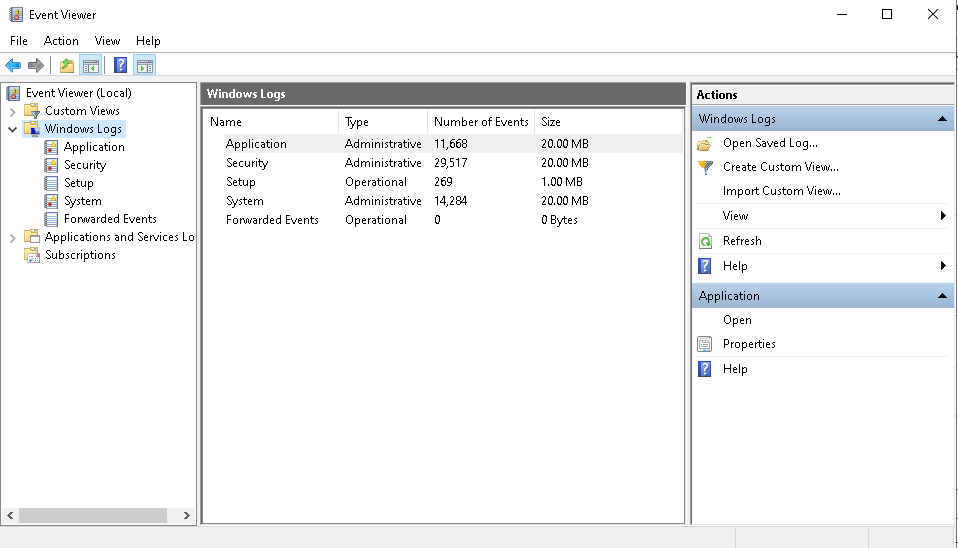
3. Check Shutdown Logs in Windows
- Open windows search and type Run and open it (you can also open Run with the shortcut key Win + R)
- Type eventvwr.msc and click on the OK button.
- Event Viewer screen will pop up, On the left side, open Windows Logs
- Right-click on System and choose the option Filter Current Log
- Type the following IDs 41, 1074, 6006, 6008 in <All Event IDS>
- All of the details will appear, you can now choose and read the details.
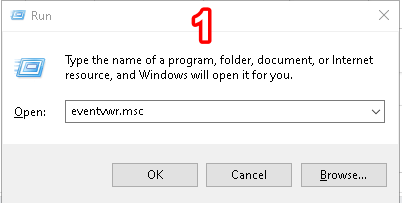
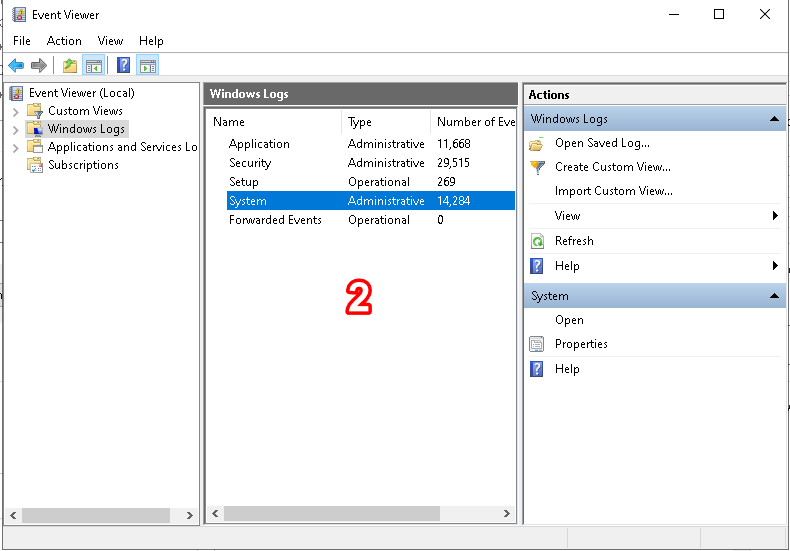
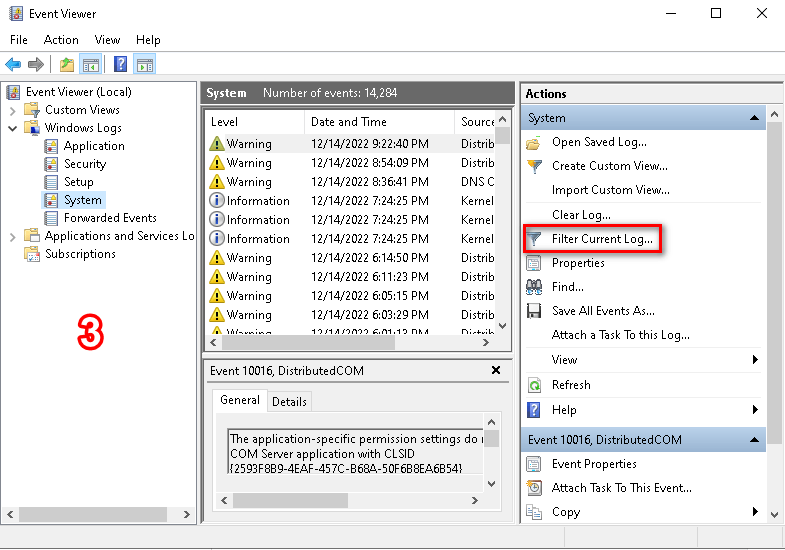
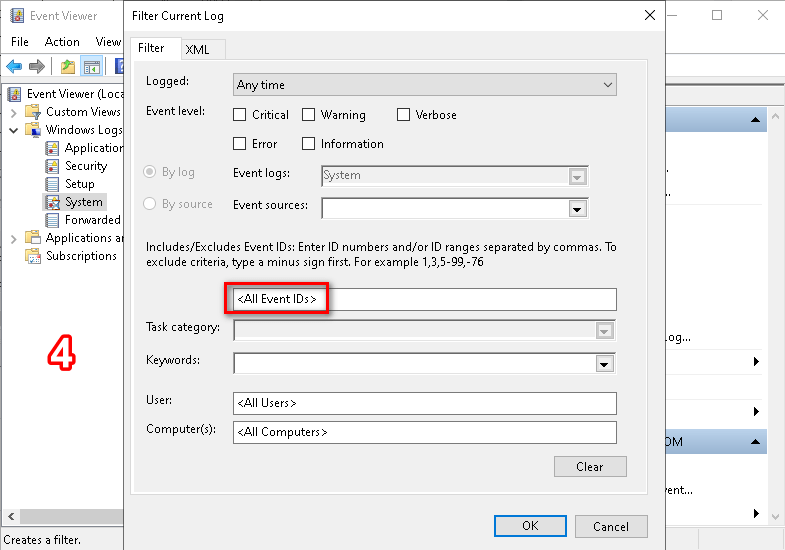
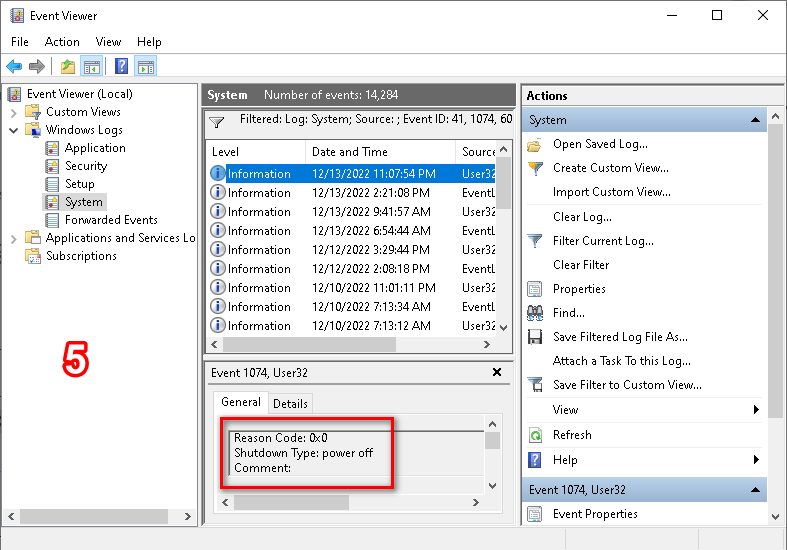

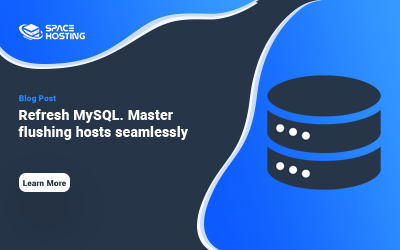
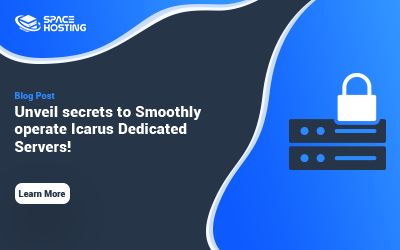
0 reacties