This guide will help you how you can install and configure Easywall on the Ubuntu operating system.
Table of contents
- Introduction
- Protection using Firewall
- Firewall with Web User Interface
- Install and configure Easywall on Ubuntu
- Basic Requirements
- Easywall installation commands
If you don’t own VPS or a dedicated server, you can buy from here.
€ 2.99
First Month
1. Introduction
Ubuntu comes up with a pre-installed firewall which is known as UFW, but the problem is for non-technical users who don’t know the commands to enable or disable ports. Then comes up with the best and simple web user interface firewall which is known as Easywall. It helps users to modify their server firewall configuration just by pressing buttons.
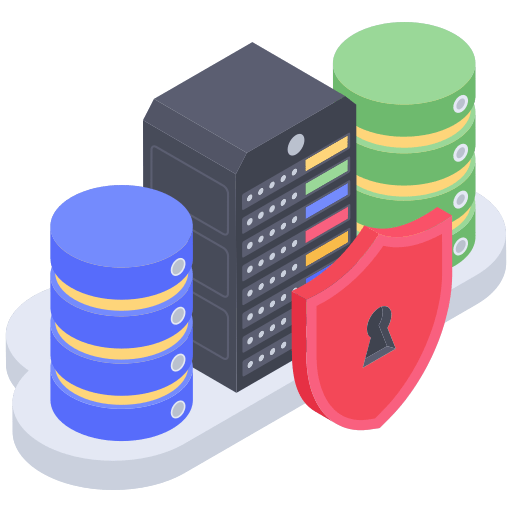
The usage of cloud computing is increasing day by day, people are moving towards cloud computing faster than before. The demand for virtual private servers is increasing. As demand is increasing and the cost of the servers decreases then the number of exploits and attacks also increases.
2. Protection using a Firewall
The server can be hacked through ports that are open and unused. There are multiple ways to prevent exploits or attacks on the server i.e DDOS protection, Unused Ports blockage, Blacklistng IPS, whitelisting IPS, etc.
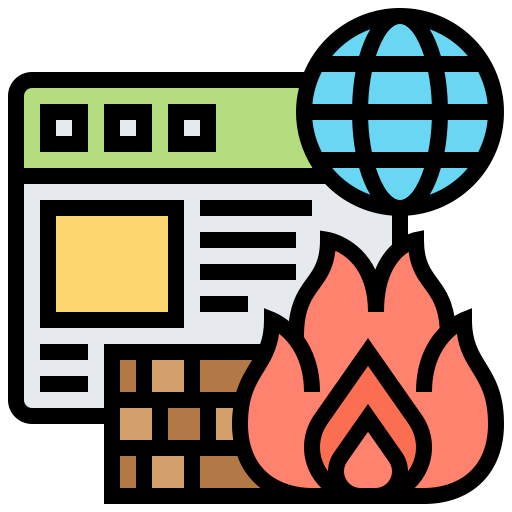
The DDOS protection can only be provided by the hosting provider but we can overcome the other risks with the help of a Firewall. Using the firewall in Linux can get tricky sometimes and users having less technical knowledge will end up blocking themselves.
3. Firewall with Web User Interface
EasyWall provides a web user interface that helps the user to perform the functions of a firewall such as Whitelist/Blacklist IPs, open/close ports, and manage TCP/UDP ports easily through a web interface. It helps a lot to the user because instead of typing commands to implement firewall rules, you can simply implement rules through the web.
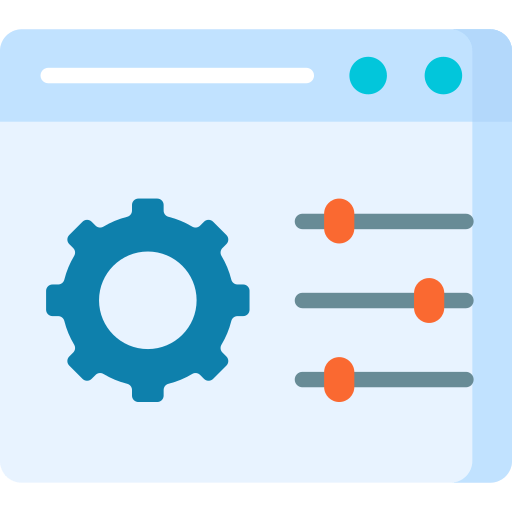
It provides the test interface also. For example, if you end up using the wrong firewall rules that block your access also then after a couple of minutes the changes will revert back to the old configuration.
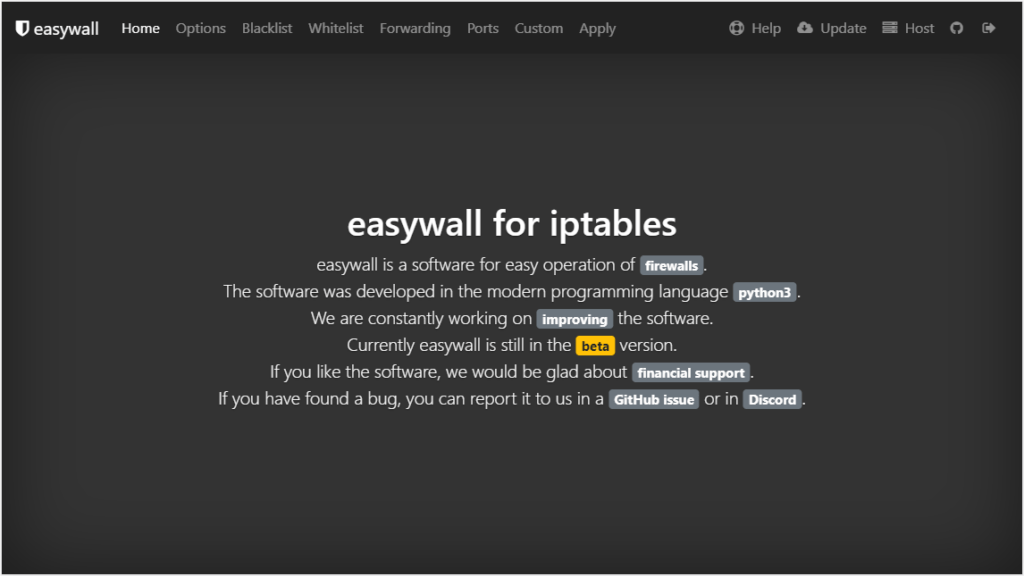
4. Install and configure Easywall on Ubuntu
Before starting the installation, please check your system requirements. Installation can be done in just a few simple steps.
5. Basic Requirements
- Root Server
- Fresh install Ubuntu/Debian OS
Connect to the server using Putty and type the following commands;
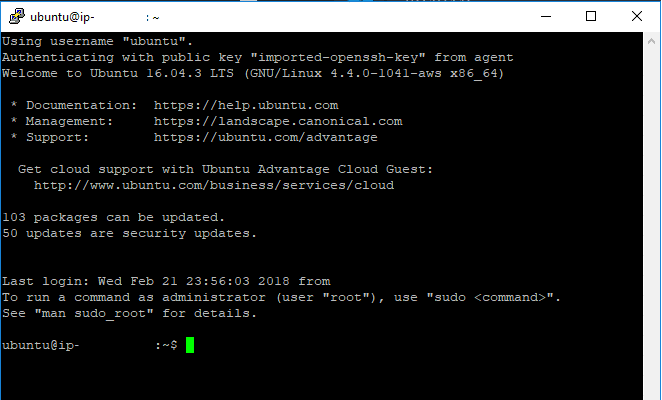
6. Easywall installation commands
Type the following commands one by one in the SSH Terminal (Putty Screen)
The following commands will update the system and add the latest sources list, then it will install some of the dependencies required to install easy-wall.
apt update
apt install -y apt-transport-https gnupgNow add the stable and main version of easy-wall to the sources list of ubuntu and install it
echo "deb https://apt.wdkro.de/ stable main" > /etc/apt/sources.list.d/easywall.list
apt-key adv --keyserver keyserver.ubuntu.com --recv-keys D88D7689C1624EE3
apt update
apt install easywallTo get the web panel admin details, please type the following command
cd /opt/easywall python3 easywall/web/passwd.py
After installation is completed, The username and password will be displayed on the putty screen (SSH Terminal).
Open the web interface at the following URL: https://hostname-or-ip-address:12227 and access it.
Let us know in the comments if you face any trouble 🙂
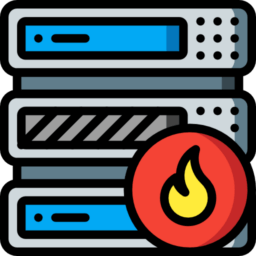
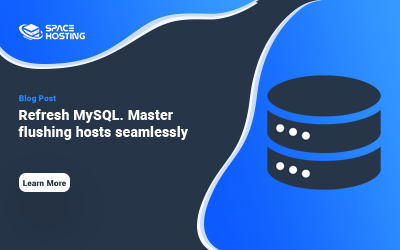
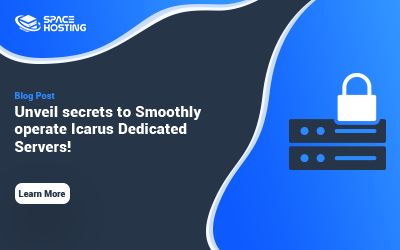
0 commenti